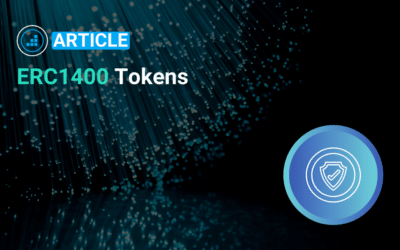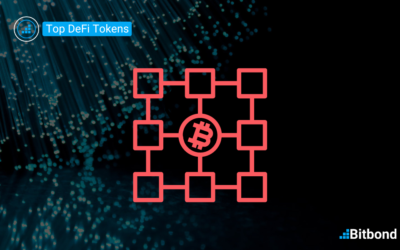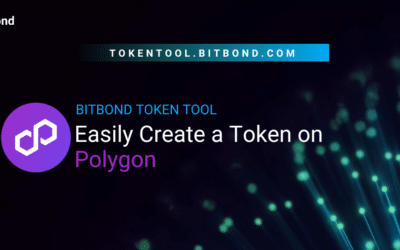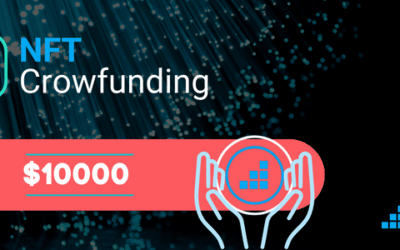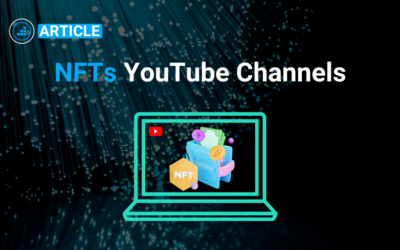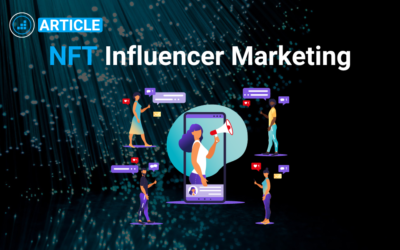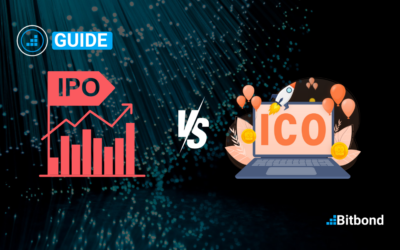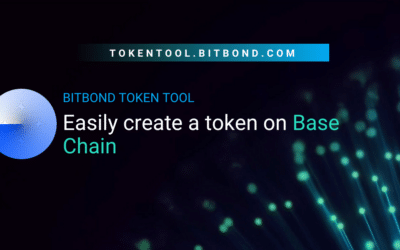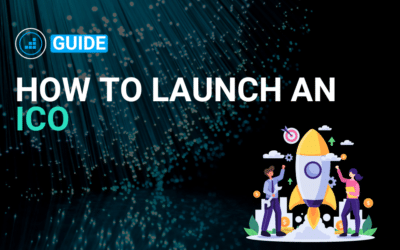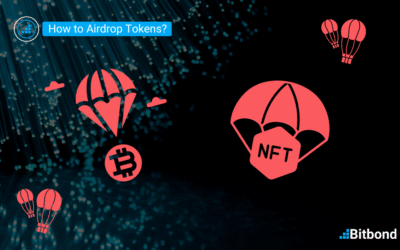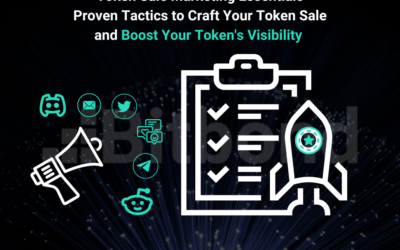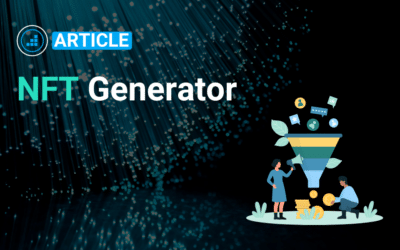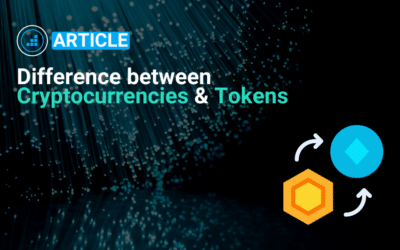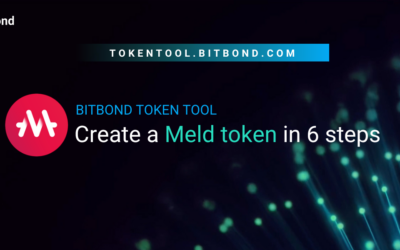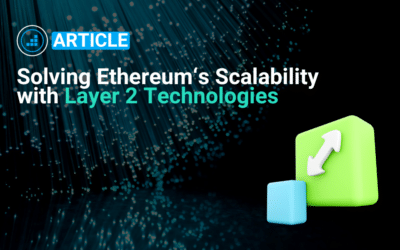Learn why the ERC1400 token standard is the most fit token standard for security tokens. We also explore how to easily create an ERC1400 token.
Resources
Featured Article
Follow
View All
Guide to the Top 13 DeFi Tokens
Learn about the most popular DeFi projects.
Web3 Wallets – Your Go-To Guide
Web3 wallets are the gateway to the Web3 space. Learn about the most popular wallet providers.
Decoding NFT Royalties: The Blueprint for Fair Digital Earnings
Learn about NFT Royalties in this comprehensive guide.
Tokenization Platform – Overview and Benefits
Tokenization Platforms provide a user-friendly interface for users looking to easily create and manage tokens. Learn more in this guide.
Easily Create a Polygon Token in Minutes
Polygon PoS offers is known for its low transaction fee and higher transaction processing speed. Learn how to easily create a polygon token in this guide.
Tokenize any asset seamlessly with Token Tool. Create tokens, sell them via token sales, all in just a few clicks.
Top NFT Projects – 6 Community Driven Crowdsales
NFTs have proven to be a great alternative to crowdfund for projects in a more independent manner. Learn about the top successful projects that raised funds via their communities using NFTs
Best NFT YouTube Channels to Learn About NFTs
Many YouTube NFT channels offer great educational content about the space. Find out about the best channels in this article.
What is NFT Influencer Marketing, and how can you become one?
NFT influencer marketing is becoming a new means for earning passive income. Learn how to diversify social media revenue streams in this guide.
What is an NFT Affiliate Program?
NFT affiliate programs are a great tool to earn passive income. Find out about the top NFT affiliate programs available.
Creating Your Custom Polygon zkEVM Token with Ease
Polygon zkEVM offers significant advantages such as low transaction fees and fast processing times. Learn how to easily create a token on Polygon zkEVM in this guide.
How to monetize content with NFTs
NFTs offer a lot of opportunities to easily monetize content. Learn how in this guide about monetizing content with NFTs.
IPO vs ICO: A Comprehensive Comparison
ICOs and IPOs are both pathways for companies to raise funds. Learn about the differences in this in-depth guide.
Effortlessly Create a Coinbase Base Token in 2 Minutes
Base Chain is becoming increasingly popular as activity rises on the network. Learn how to easily create tokens in this guide.
Navigating Crypto Token Development: A Strategic Approach
Learn about crypto token development best practices in this comprehensive guide.
Web3 Affiliate Program: Maximize Your Income Potential
A Web3 affiliate program is a marketing program that allow individuals or organizations to earn a commission by promoting products or services related to Web3 technologies, such as decentralized applications (dApps) or cryptocurrency exchanges.
How to launch an ICO Successfully — The Ultimate Playbook
ICOs were a popular method in the DeFi space that was used by projects to easily and quickly raise funds through their communities. Learn how to launch your own ICO in just a few steps.
How to Airdrop Tokens: The Comprehensive Guide
Token airdrops is a popular method used by projects to incentivize activity on a specific network or dApp. Learn how to send tokens to multiple recipients at once in just a few clicks through this guide.
Token Sale Marketing Essentials – Proven Tactics
Learn the best practices to promote your token sale and increase exposure for your offering.
Tokenized Real Estate: Enabling Fractional Property Ownership with Qredo
Tokenizing real estate is gaining in popularity thanks to many advantages such as enabling fractional ownership. Learn more in this guide.
NFT Generator Simplified: Unleashing Creative Potential
NFT Generators offer a cost-effective, user friendly platform for users looking to leverage the advantages of NFTs for their own needs. Learn more in this article.
Coins vs Tokens – How-To Not Mistake The Difference
There is a difference between native cryptocurrencies that operate on the blockchain, and tokens that are created on blockchain. Learn more in this article.
Crypto Wallets – Difference Between Custodial vs Non-Custodial
Crypto wallets can be complex to understand. Learn about the difference between non-custodial wallets and custodial wallets.
Tokenization of Assets: Transforming Ownership and Transactions
Learn about the benefits that tokenization of assets bring to financial institutions and individuals alike.
Easily Create a Meld Token in 6 Steps with Token Tool
Learn how to easily create a Meld token in just 6 steps.
The Meme Coin Mania: Unraveling the Hype
This article dives into memecoins. Learn what are memecoins and how to easily create one.
Layer 2 Technologies – Do They Solve Ethereum’s Scalability Issues?
In this article, we explain layer 2 technologies and how can they solve Ethereum’s scalability